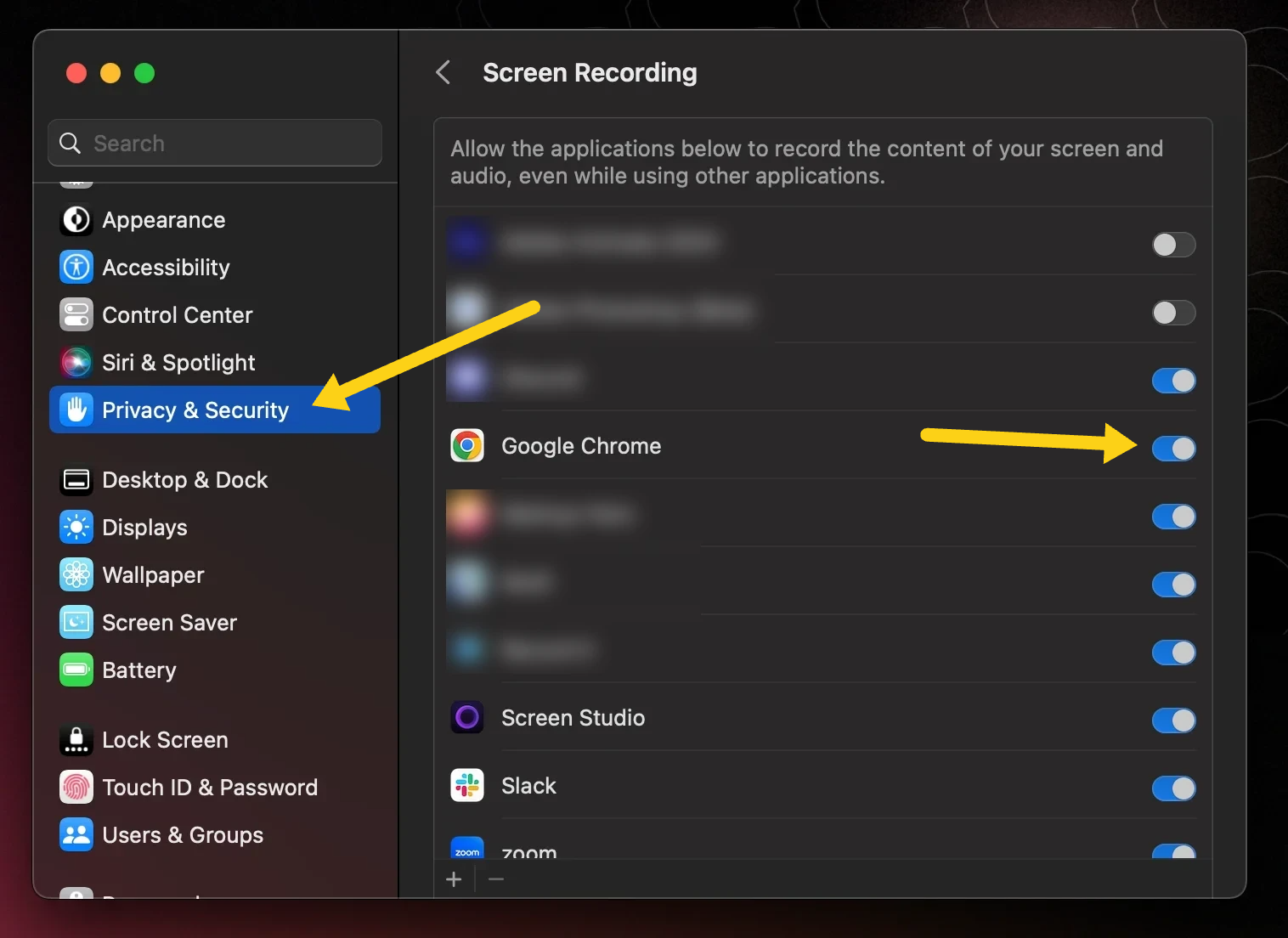Help
Update Billing & Account Info Changing Script Language Changing your microphone Configuring Device & System Permissions for the Teleprompter "Will Speakflow work on my device?" Security Troubleshooting Teleprompter Shortcuts Refund and Cancelation Policy Browser extensions and Speakflow Mobile Video Downloads Enabling Screen Recording on Mac Video DownloadsEnabling Screen Recording on Mac
TLDR: If you are using a Mac computer, in order to use certain Speakflow features such as Video Recording or Overlay, you must enable 'Screen Recording' in your System Settings.
Overview
If you are using a Mac computer, in order to use certain Speakflow features such as Video Recording or Overlay, you must enable 'Screen Recording' in your System Settings.
Steps to Enable Browser Access for Speakflow
1. Open System Settings
- Click the Apple menu () at the top left of your screen.
- Select "System Settings."
2. Navigate to Privacy & Security
- In System Settings, click on "Privacy & Security" in the sidebar.
3. Adjust Screen Recording Settings
- Look for "Screen Recording" in the Privacy & Security section.
- You'll see a list of applications, including your browsers.
4. Modify Browser Permissions
- Find the browser you use for Speakflow (e.g., Chrome, Firefox, Safari).
- Check the box next to your browser to grant it permission for screen recording.
- If the browser is not listed, click the "+" button to add it.