Help
Configuring Device & System Permissions for the Teleprompter Update Billing & Account Info Changing Script Language Changing your microphone "Will Speakflow work on my device?" Security Troubleshooting Teleprompter Shortcuts Refund and Cancelation Policy Browser extensions and Speakflow Mobile Video Downloads Enabling Screen Recording on Mac Video Downloads Cancel your subscription. Update Your Billing Changing Your Password Delete Your AccountBrowser extensions and Speakflow
TLDR: Browser extensions may affect or limit some features.
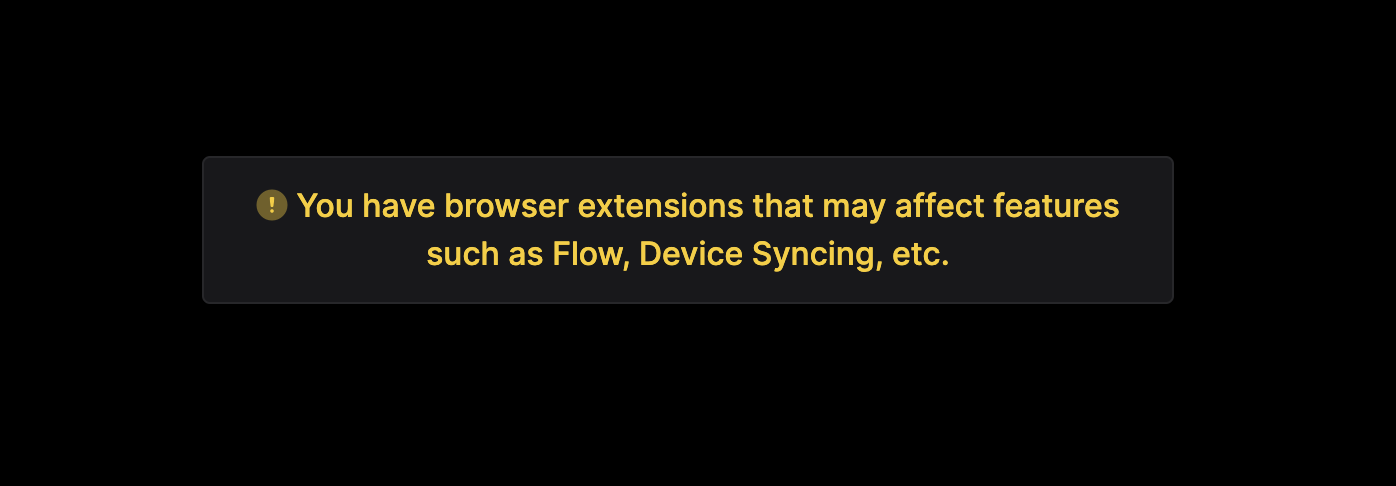
Browser extensions such as ad blockers, including Adblock and uBlock Origin may prevent Speakflow's "Flow" from functioning properly. When using Speakflow, please disable these extensions.
Third-party browser extensions add various functionalities to your web browsing experience. However, some extensions can interfere with the smooth operation of specific websites, causing errors, reducing performance, or even blocking certain features altogether.
Google Chrome
- Click on the 'Menu' icon (three vertical dots) located at the top right corner of the browser.
- Navigate to 'More Tools' > 'Extensions.'
- Here, you can see a list of all installed extensions. To disable an extension, simply toggle the switch to 'Off.' To completely remove the extension, click on 'Remove.'
Mozilla Firefox
- Click on the 'Menu' button (three horizontal lines) located at the top right corner of the browser.
- Click on 'Add-ons' (puzzle piece icon).
- Navigate to 'Extensions.' Here, you'll find all your installed extensions.
- To disable an extension, click on the 'Toggle' button. To remove an extension entirely, click on 'Remove.'
Safari
- Click on 'Safari' in the menu bar at the top of the screen.
- Click on 'Preferences' then navigate to the 'Extensions' tab.
- You'll see a list of installed extensions. Uncheck the box next to an extension to disable it. To remove an extension, click on the extension, then click 'Uninstall.'
Microsoft Edge
- Click on the 'Menu' button (three horizontal dots) located at the top right corner of the browser.
- Click on 'Extensions.'
- Here, you can see all your installed extensions. To disable an extension, toggle the switch to 'Off.' To completely remove the extension, click on 'Remove.'
Remember to refresh your browser after disabling or removing extensions to ensure changes take effect. If a website's features remain limited after disabling your extensions, it's recommended to clear your browser's cache and cookies or try accessing the site in incognito or private browsing mode.