Using a Teleprompter for Effective Virtual Presentations on Windows
Speakflow provides a free browser-based teleprompter with premium features that works in any browser on your PC.
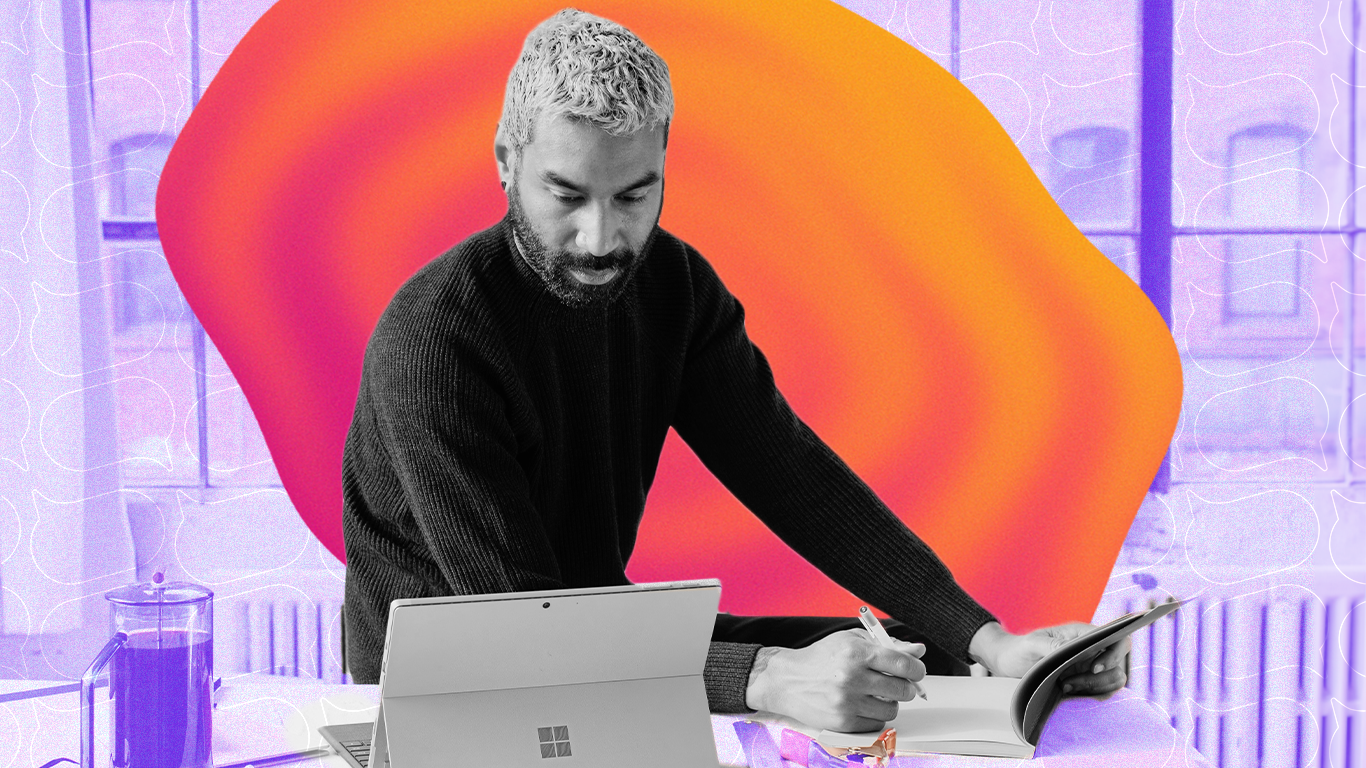
Virtual presentations have become more than just a convenience; they are a cornerstone in sectors ranging from education to global business. As we navigate through an era where digital communication bridges distances and time zones, the ability to deliver compelling virtual presentations has emerged as a crucial skill.
That’s why we’ve designed Speakflow– to elevate your virtual presentation game. Whether you're an educator, a business leader, or a digital content creator, Speakflow is here to ensure your message is not just seen but felt, no matter where your audience is in the world.
Speakflow: A Windows-Friendly Teleprompting Solution
Speakflow revolutionizes the teleprompting experience by offering a seamless, browser-based solution that eliminates the common hassles associated with app downloads. This approach brings a few key advantages:
- Ease of Access: Operating directly through a web browser, Speakflow makes itself readily available to anyone with internet access. There's no need to navigate through app stores, wait for downloads, or deal with installation processes. Users can simply open their preferred browser on any Windows device and access Speakflow instantly.
- Cross-Platform Compatibility: As a browser-based platform, Speakflow is inherently flexible, functioning smoothly across various browsers that Windows supports. This universality ensures that users aren't limited by specific software requirements and can access their teleprompter from any Windows device.
- Regular Updates and Improvements: Being web-based means Speakflow can implement updates and new features without users needing to manually update an app. Every time you access Speakflow, you're using the most current version with all the latest features and improvements.
- Simplified User Experience: Speakflow's focus on a straightforward, user-friendly interface is enhanced by its browser-based nature. Users enjoy a clean, intuitive, and consistent experience every time they log in, with all their settings and scripts saved and ready to go.
- Immediate Setup for New Users: For new users or those using multiple devices, Speakflow’s browser-based approach means getting started is as simple as signing into an account, without the need to set up or configure multiple app installations.
Setting Up Speakflow for Virtual Presentations
Step 1: Open Your Web Browser
- Launch your preferred web browser on your Windows device. Speakflow is compatible with most modern browsers like Chrome, Firefox, Edge, or Safari.
Step 2: Navigate to Speakflow’s Website
- In the address bar of your browser, type
- www.speakflow.com
- and press Enter. This will take you to the Speakflow homepage.
Step 3: Create or Log In to Your Account
- If you’re a new user, sign up for an account by clicking on the ‘Sign Up’ button and entering the required details.
- If you already have a Speakflow account, click on the ‘Log In’ button and enter your credentials.
Step 4: Familiarize Yourself with the Dashboard
- Once logged in, take a moment to familiarize yourself with the Speakflow dashboard. Here you can access your scripts, settings, and other features.
Step 5: Create or Import a Script
- To create a new script, click on the ‘Create New Script’ option and start typing your content directly into the platform.
- If you have a pre-written script, you can import it into Speakflow. Check the supported formats (like .pdf or .docx) and upload your script accordingly.
Step 6: Customize Your Teleprompter Settings
- Adjust settings such as scroll speed, font size, and screen layout to suit your reading comfort and presentation style. These settings can be found within your Speakflow dashboard.
Step 7: Practice Your Speech
- Use the teleprompter to practice your speech or presentation. This helps you get comfortable with the scrolling pace and familiarizes you with the script.
Step 8: Use Advanced Features (If Needed)
- Explore additional features like remote control functionality and script syncing if your presentation requires such capabilities.
Step 9: Go Live or Record
- When you’re ready to present, you can use Speakflow during your live speaking engagements or record your session directly within the platform, if available in your plan.
Step 10: Review and Adjust
- After your presentation or practice session, review your performance. Make any necessary adjustments to the script or settings for future presentations.
Unique Features
Using Speakflow, users have the unique ability to remotely scroll scripts across different devices, enhancing the flexibility and control of their teleprompting experience. Here's how this feature works:
Step 1: Open Speakflow on Your Main Device
- Start by opening Speakflow in a web browser on the device you’ll be using to control the teleprompter, such as a laptop or tablet.
Step 2: Create or Open a Script
- Create a new script or open an existing one within Speakflow on your main device. This script will be the one you want to display and control remotely on other devices.
Step 3: Open Speakflow on Other Devices
- On the additional devices where you want the script to be displayed (like another tablet, smartphone, or laptop), open Speakflow in a web browser. These devices will act as your teleprompter screens.
Step 4: Adjust Settings as Needed
- You can change the width, line height, and other settings from your main device, and these adjustments will reflect on all connected devices.
This remote scrolling capability of Speakflow is particularly useful in scenarios where the presenter is not in control of the teleprompter, such as in broadcast situations, large conferences, or when assisting a less technically inclined speaker. It allows for smooth, synchronized control over multiple devices, ensuring that the presenter can focus solely on their delivery without worrying about script management.
Enhancing Team Collaboration
Speakflow isn't just a tool for individual speakers; it excels in team environments, offering features that significantly enhance collaboration and streamline group presentations.
Script Writing and Sharing:
- Speakflow's script writing feature allows team members to create, edit, and share scripts directly within the platform. This fosters a collaborative environment where ideas and content can be developed collectively.
- The ability to share scripts ensures that everyone on the team has access to the latest version, keeping all members aligned on the content and flow of the presentation.
Tracking Changes:
- Change tracking in Speakflow allows team members to see edits and updates made to the scripts in real-time. This transparency helps in maintaining clarity on what has been modified and by whom, which is crucial in collaborative settings.
- Tracking changes also aids in managing different versions of the script, making it easy to revert or reference previous edits if needed.
Real-Life Scenarios:
- Corporate Presentations: In a corporate setting, where presentations often require inputs from multiple departments, Speakflow's collaborative features ensure that contributions from sales, marketing, and technical teams are synchronized and cohesive.
- Educational Group Projects: For educational purposes, students working on group projects can use Speakflow to collaboratively write and practice their presentations, ensuring each member contributes and stays on the same page.
- Broadcast Media: In broadcast media, scriptwriters, anchors, and producers can collaborate on scripts for news segments or shows, making real-time edits and adjustments as stories develop.
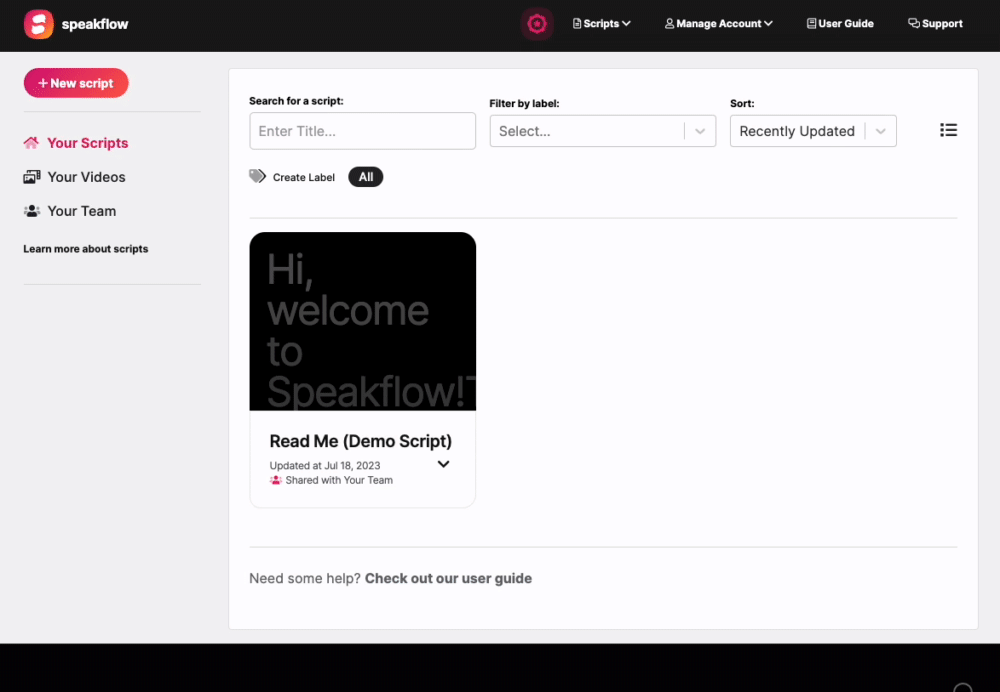
Enhancing Engagement in Virtual Meetings
One of the standout features of Speakflow is the Overlay feature. This innovative tool fundamentally changes how presenters interact with their audience in virtual settings like Zoom or Webex meetings.
Overlay Feature:
- The Overlay feature in Speakflow allows the presenter to see both their script and their virtual audience simultaneously. This is achieved by setting the background of the script to be the window of the virtual meeting platform.
- With this feature, the script floats transparently over the meeting interface, enabling presenters to read their notes while maintaining the ability to see audience reactions and engagement cues.
Enhancing Audience Engagement:
- Eye Contact: Maintaining eye contact is a key component of audience engagement. The Overlay feature ensures that presenters can look directly at the camera, giving the impression of eye contact with the audience, which fosters a more personal and connected experience.
- Responding to Visual Cues: In virtual meetings, understanding and reacting to visual cues from participants is crucial. With the ability to see the audience while reading the script, presenters can respond in real-time to questions, nods, or expressions of confusion, making the session more interactive and responsive.
- Fluid Presentation: The Overlay feature allows for a more fluid presentation style. Presenters can seamlessly transition between points without the need to switch screens or lose sight of the audience, resulting in a smoother and more professional delivery.
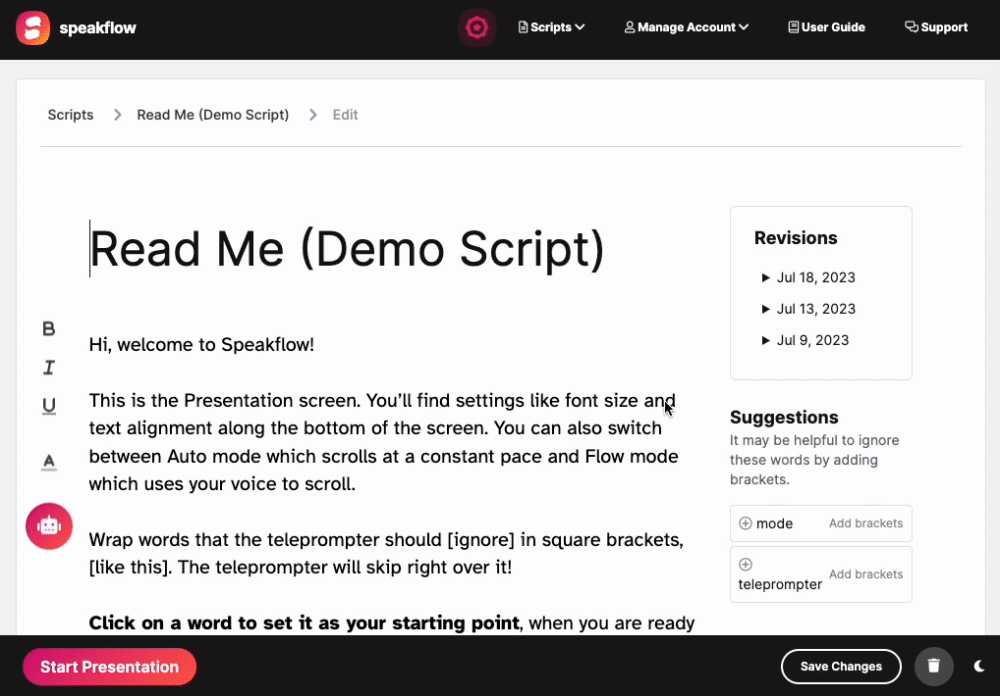
Real-Life Applications:
- Webinars and Workshops: During a webinar or online workshop, the presenter can use the Overlay feature to keep the session lively and interactive, responding to participant feedback or questions while staying on track with their content.
- Business Meetings: In business settings, where maintaining a professional demeanor is essential, this feature helps presenters deliver key points effectively while observing and reacting to the reactions of colleagues or clients.
- Educational Lectures: For educators conducting online classes, the Overlay feature enables them to keep students engaged by addressing their queries and reactions in real-time, making the learning experience more dynamic and inclusive.
In essence, Speakflow's Overlay feature offers a groundbreaking approach to virtual presentations, one that significantly enhances engagement and connection with the audience, ultimately elevating the impact of any virtual meeting or presentation.
We've seen firsthand how virtual presentations have become a cornerstone of communication in various sectors. Our aim with Speakflow was to create a tool that not only simplifies the process of delivering these presentations but also enhances the overall experience for both the presenter and the audience. With Speakflow, you have access to a suite of features that make virtual presentations seamless, engaging, and professional.
We understand the challenges that come with virtual presentations, and that's why we designed Speakflow to be easy to access and use. There’s no need to download any apps; you can start immediately from your browser. The ability to sync scripts across multiple devices and control your presentation remotely are just a few features that we’re particularly proud of. They ensure that your presentation runs smoothly, whether you're presenting alone or as part of a team.
We encourage you to leverage Speakflow. It’s more than just a teleprompter; it’s a partner in your journey to becoming a more confident and impactful presenter. Our goal was to help you deliver presentations that are memorable and effective, and with Speakflow, we believe you can achieve just that. Give it a try and see the difference it can make in your next virtual presentation.
The journey from anxious speaker to confident presenter doesn't happen...
Using additional footage to add context is a simple yet powerful way to...
An online voice-activated teleprompter with professional-grade features
55866963f40557965ea6e9d87e7349f829c34b77