Transform Your iPad into a Professional Teleprompter: The 2024 Guide
This article provides a comprehensive guide on using Speakflow to turn an iPad into a versatile fully-featured teleprompter.
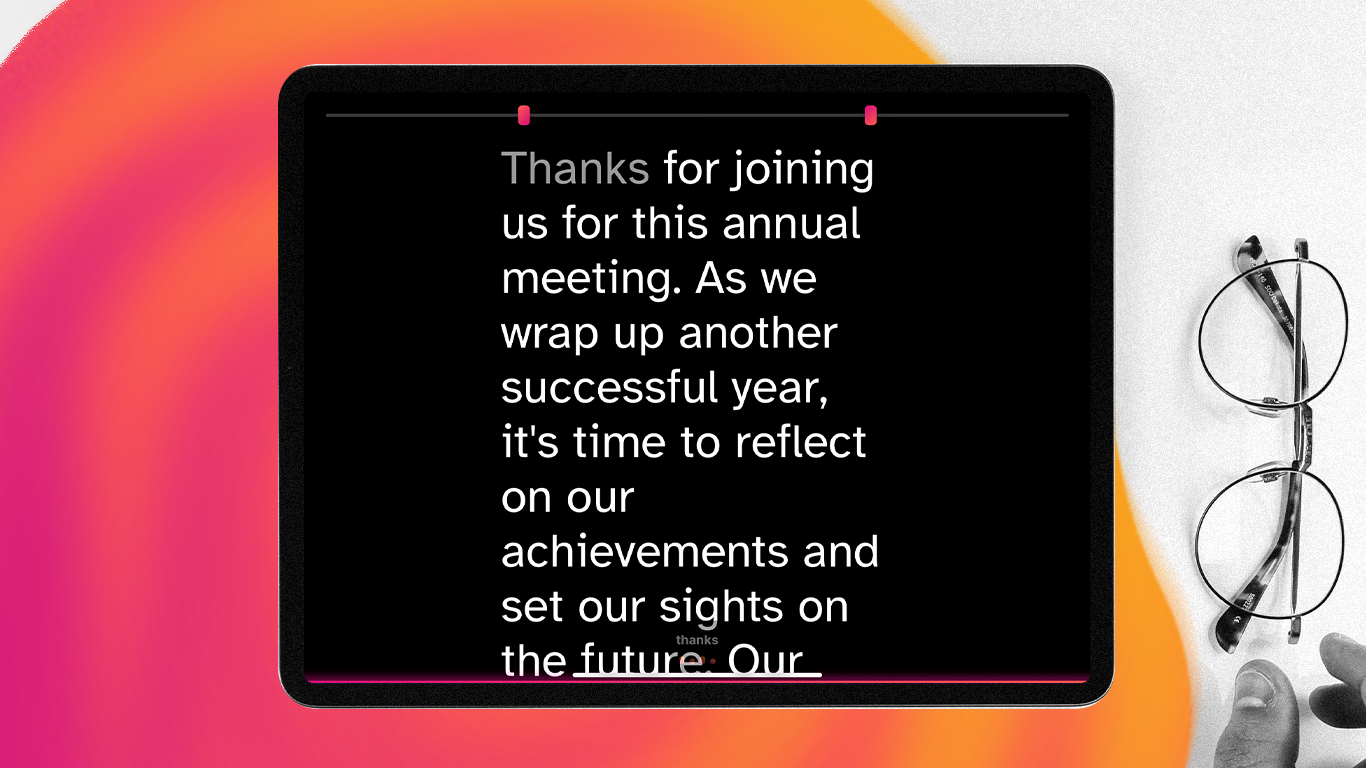
From a clunky contraption in the '50s to your iPad today, the teleprompter has had quite the journey.
Setting Up Speakflow on Your iPad
Using Speakflow on an iPad is a straightforward process, tailored for anyone needing a reliable teleprompter for various speaking engagements.
Accessing Speakflow: Unlike traditional apps, Speakflow operates directly through any web browser, making it accessible without the need for a dedicated app download.
Dashboard Navigation: The Speakflow dashboard is the central point for managing teleprompting activities. Here, users can create and manage scripts, manage their teams and groups, as well as access the takes they’ve recorded.
Creating and Importing Scripts: Speakflow offers the flexibility to create new scripts within the platform or import existing ones. This versatility is vital for accommodating different user needs, whether they prefer writing scripts directly in Speakflow or importing from other sources.
Customizing Teleprompter Settings: Users can tailor their teleprompter experience by adjusting settings such as scroll speed, text size, and font. This customization ensures the teleprompter meets specific user requirements, enhancing readability and comfort during presentations.
Perfect for Rehearsal: Practice is essential for any successful presentation. Speakflow users can rehearse their scripts, fine-tuning their delivery and making necessary adjustments.
Live Speaking and Recording: Speakflow is equipped for live speaking engagements and offers a recording feature in some plans, allowing sessions to be recorded directly within the platform. This feature is particularly beneficial for content creators or professionals who need to review or distribute their presentations.
Advanced Features: Higher-tier plans include advanced features like voice commands, device syncing, and an overlay feature for virtual meetings. These functionalities offer enhanced versatility and efficiency, especially valuable in professional settings.
The Benefits of Speakflow's Remote Mode
One of Speakflow's standout features is its Remote Mode, which allows for seamless synchronization between multiple devices. This feature adds a layer of flexibility and control to your teleprompting experience that makes it incredibly powerful on a tablet.
Device Synchronization
- Multiple Device Sync: Speakflow’s Remote Mode enables you to sync your script across various devices. For instance, you can have your iPad as the main display while controlling the scroll from another device like a smartphone or a laptop. This synchronization ensures that your script is consistent and updated across all devices in real-time.
- Control from Any Device: With the ability to control the teleprompter from any synced device, you have the flexibility to manage your presentation flow without being tethered to one spot. This is particularly useful in dynamic speaking environments where mobility is key.
Enhanced Control and Management
- Real-Time Adjustments: Remote Mode allows for real-time adjustments to the script. If you need to make a last-minute change or pause, you can do so from any synced device, ensuring your presentation remains fluid and responsive.
- Consistency Across Presentations: For presentations involving multiple speakers, Remote Mode ensures that everyone is on the same page. Each speaker can control the teleprompter from their device, maintaining consistency and timing across the presentation.
Speakflow's Remote Mode is a powerful feature that replaces the need for a dedicated remote.
Enhancing Your Setup with the Right Accessories
While Speakflow on your iPad significantly streamlines the teleprompting process, pairing it with the right accessories can elevate your experience to a professional level. Here are some key accessories to consider:
iPad Stands
- Stability and Angle: Choose a stand that offers stability and can be adjusted to the right angle for your line of sight. A stand with adjustable height and tilt options will enable you to position the iPad at an optimal level for reading the script.
- Portability: If you move around or travel for presentations, consider a portable stand that's easy to set up and dismantle.
Lighting and Sound Tips
- Lighting: Good lighting is essential, especially if you're recording a video. Soft, diffused lighting can reduce glare on the iPad screen and improve visibility.
- Sound: If your presentation includes recording, invest in a good quality microphone to ensure clear audio. A lapel or shotgun microphone can significantly enhance sound quality compared to the iPad's built-in mic.
Additional Accessories
- Teleprompter Mirror Rig: For a more professional setup, a teleprompter mirror rig in front of your camera lens can make it look like you're speaking directly to the audience while reading the script.
- External Monitor: If you're using Speakflow's remote feature, consider setting up an external monitor. This can be helpful in situations where the iPad screen might be too small, like a large lecture hall.
Why Choose Speakflow for Your iPad Teleprompter?
Speakflow is a cutting-edge teleprompter application designed specifically for web browsers. It offers a seamless blend of technology and user-friendliness, making it accessible for professionals and amateurs alike.
Key Features: Speakflow aims to be the standard online teleprompter, with a range of features that set it apart from other options.
- Create Unlimited Scripts: Enables the creation of an unlimited number of scripts.
- Auto Scrolling: Scroll the script at a custom rate.
- Flow (Voice Recognition): Controls script flow through voice recognition.
- Record Video: Allows for video recording directly within the app.
- Sync Devices: Facilitates synchronization of the teleprompter script across multiple devices.
- Flip Text Horizontally: Provides the option to flip the text horizontally, useful for certain teleprompter setups.
- Record and Share HD Videos: Enables recording and sharing of high-definition videos.
- Unlimited Takes: Offers unlimited recording takes.
- Bookmark Sections: Allows bookmarking specific sections of the script for quick access.
- Voice Commands: Enables control of the teleprompter using voice commands.
- Invite Team Members: Allows collaboration by enabling team members to join and contribute.
- Overlay (Virtual Teleprompter): Offers an overlay feature for using the teleprompter in virtual meetings like Zoom or Google Meet.
- Version History: Keeps a record of different script versions.
- AI Writing Assistant: Provides an AI-powered assistant for script writing.
- Notion Integration (Coming Soon): Upcoming integration with Notion.
- Google Docs Integration (Coming Soon): Future feature for integrating with Google Docs.
Speakflow’s intuitive interface simplifies the process of setting up and using a teleprompter. Whether you are delivering a keynote, recording a video, or practicing a speech, Speakflow’s flexibility enhances your presentation without the steep learning curve often associated with professional teleprompting equipment. Its efficiency in enhancing speech delivery is a significant advantage for users of all skill levels.
Optimizing Your Teleprompter Experience
Preparing your script in Speakflow
- Formatting Your Script: Before uploading your script to Speakflow, format it for clarity. Use short paragraphs and bullet points for ease of reading. Highlight or bold key phrases to make them stand out and use color formatting where appropriate.
- Uploading to Speakflow: Speakflow allows for easy script uploads. Simply copy your formatted script and paste it into a new Speakflow document. Alternatively, Speakflow supports direct .pdf and docx uploads, so you can upload your script file directly.
- Editing in Speakflow: Once your script is in Speakflow, make use of its editing features to make last-minute adjustments. Ensure that everything reads naturally and is organized in a way that supports your speaking flow.
Customization
- Adjusting Scroll Speed: Speakflow lets you adjust the scrolling speed of the teleprompter. Experiment with different speeds to find the one that matches your natural speaking rhythm.
- Font Size and Style: Depending on your comfort level and distance from the screen, adjust the font size and style for optimal readability. A clear, easy-to-read font can significantly reduce strain and improve your ability to deliver the speech naturally.
- Screen Layout: Depending on your setup, you may want to customize the screen layout. Speakflow offers options for mirror mode and works seamlessly with dual-screen setups, which can be particularly useful if you're using a teleprompter mirror rig.
Practice Tips
- Rehearse with Speakflow: Spend time rehearsing your speech or presentation using Speakflow. This practice helps you get comfortable with the pace of the script as it scrolls and familiarizes you with any unique phrases or transitions in your script.
- Use Bookmark and Pause Features: You can type [bookmark] anywhere in your script to create a useful tab in the presentation screen. Also, don’t forget to use pause to help manage your pace and emphasize key points (You can pause quickly using the spacebar). Bookmarks can help you keep track of where you are in the script, while strategic pauses can give you time to breathe and engage with your audience.
- Record and Review: Use Speakflow’s recording features for your practice sessions. Reviewing these recordings can provide insights into your delivery, pacing, and areas for improvement.
Diverse Applications of Speakflow with iPad
- Education: Educators and lecturers have found Speakflow to be a remarkable tool when combined with the convenience of an iPad. The ease of scrolling and editing scripts on the iPad's intuitive interface keeps the teaching flow natural and engaging, which is crucial for student engagement. The portability of the iPad also allows educators to use Speakflow in diverse teaching environments, from classrooms to online lectures.
- Business Presentations: In the business world, the integration of Speakflow with iPads has revolutionized presentations. Professionals across various industries utilize this setup for its ability to sync scripts across multiple iPads, ensuring all team members are aligned during presentations. The iPad's crisp display and Speakflow's customization options ensure that each presenter can deliver their content confidently and effectively.
- Broadcasting and Video Production: For broadcasting and video production, the iPad-Speakflow combo offers a discreet teleprompting solution. The compact size of the iPad makes the teleprompter setup less obtrusive, an essential feature in settings where the teleprompter needs to be invisible to the audience. Speakflow’s smooth scrolling and easy script management on the iPad enhance on-air and on-screen delivery.
- Public Speaking and Events: Public speakers and event hosts are leveraging iPads with Speakflow to add dynamism to their speeches and interactions. The iPad's mobility, coupled with Speakflow's remote control features, allows speakers to move freely and engage more naturally with their audience, delivering their message with greater impact.
Embracing the Future of Teleprompters with Speakflow and iPad
The combination of Speakflow with an iPad represents a significant leap forward in the world of teleprompting. From its humble beginnings in the 1950s to the sophisticated, user-friendly technology of today, teleprompting has evolved dramatically, becoming an indispensable tool in various professional settings.
Speakflow, with its intuitive interface and advanced features, seamlessly integrates with the iPad's versatile capabilities, offering a teleprompting solution that is both powerful and accessible. Whether it's for education, business presentations, broadcasting, or public speaking, this combination enhances the way professionals communicate, engage, and present.
By optimizing your teleprompter experience with Speakflow on an iPad, you can take advantage of customizable settings, practice features, and the game-changing Remote Mode, making your presentations more dynamic and impactful.
Experience firsthand how Speakflow and an iPad can transform your delivery, engage your audience, and elevate your professional presence. The future of teleprompting is here, and it's more accessible and impactful than ever.
The journey from anxious speaker to confident presenter doesn't happen...
Using additional footage to add context is a simple yet powerful way to...
An online voice-activated teleprompter with professional-grade features
55866963f40557965ea6e9d87e7349f829c34b77