Record quicker.
Speak confidently.
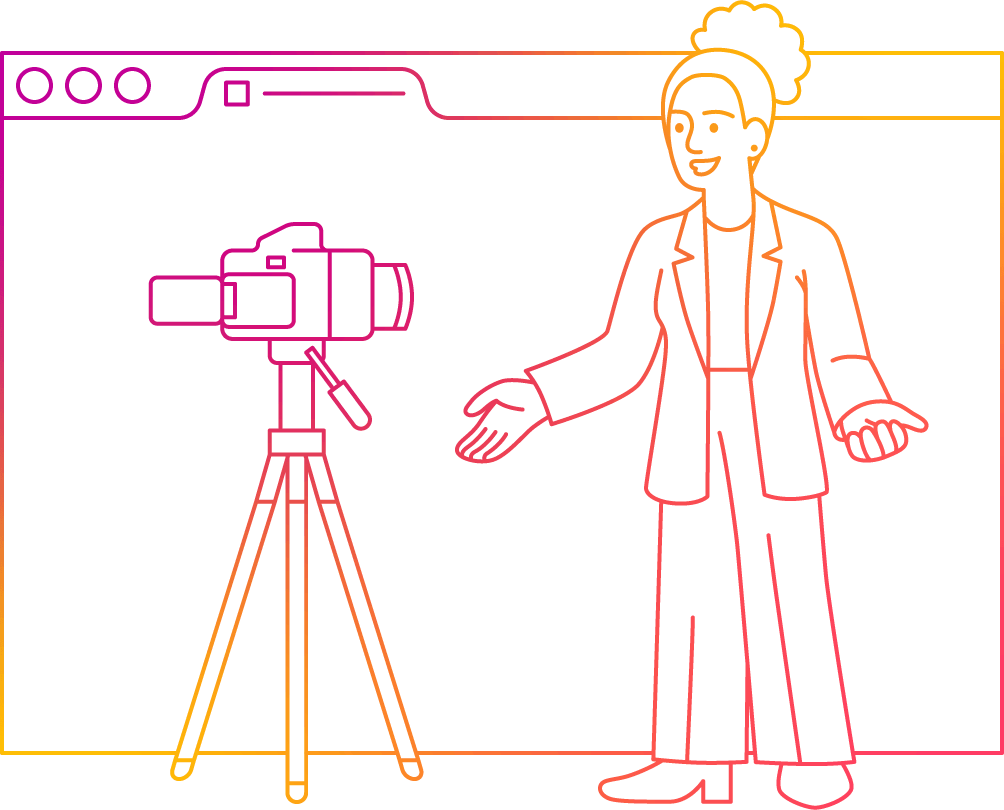
Sync Devices
Control and sync multiple devices at once.
Remotely scroll for your presenter during a virtual presentation.
Nail Your Takes
Dial in the perfect settings for your presentation.
e.g. Change the text size, line height, colors, read line and more.
Captivate the Crowd
Use integrated AI and voice recognition to supercharge your presentation.
e.g. Scroll with your voice or use AI to assist as you write your script.
Speakflow is more than teleprompter software
...it's a better way to create content.
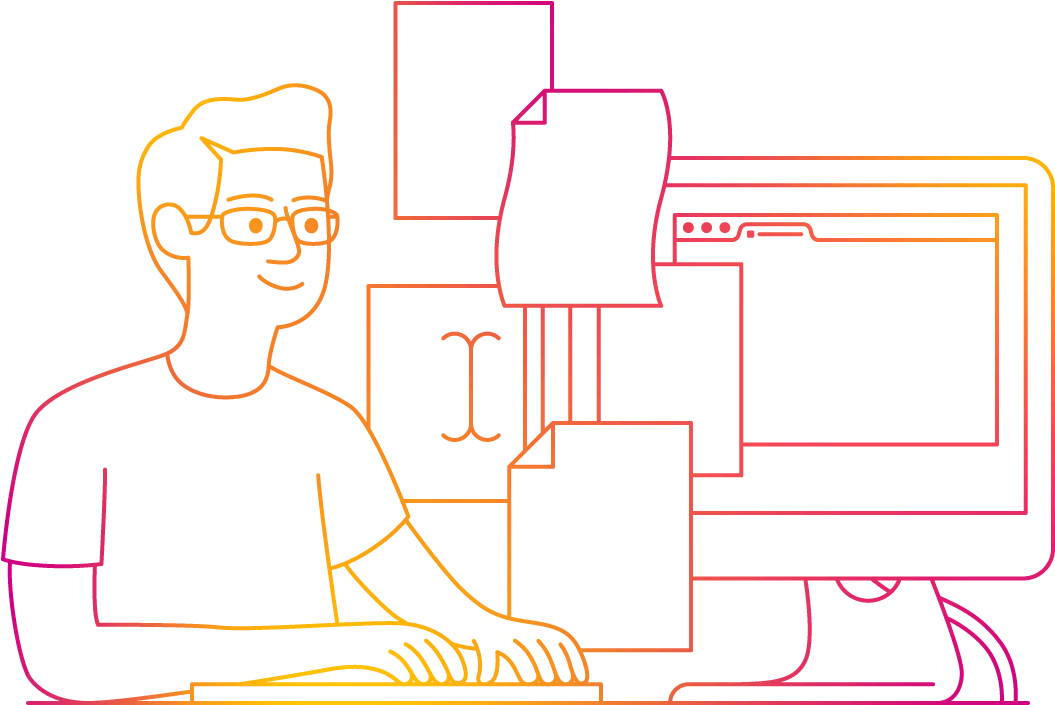
How it works
Speakflow is an application that runs in your web browser. There's nothing to download to your computer, phone or tablet. (We promise!)
In short, you can create an account, create scripts, and use our teleprompter to help you give speeches, record video content, and more.
Stop skimming to find your place or stammering to catch your thought. Speakflow can scroll as you speak, at defined intervals, or manually.
Features
A Smarter Teleprompter
Speakflow helps creators nail their takes and reduce recording time.
-
Scroll with Your Voice
- You're in control of the speed. Speakflow can follow your voice.
-
Write Without Worry
- Our Editing Experience auto-saves, has revision history and has AI features to assist with your writing!
-
Record Videos
- Record up to 1080p HD videos in your web browser. Share with a link.
-
Built for Your Team
- Made for production teams. Invite your team, share scripts, sync devices and more.
-
Sync All Your Devices
- Control a tablet from a phone... or a phone from a laptop. Sync all devices with a click.
-
Works On All of Your Devices
- Use it on any phone, tablet, or computer. No clunky downloads.
Get started for free
Free users can create unlimited scripts of any length
Pro users can dive into all the features below:
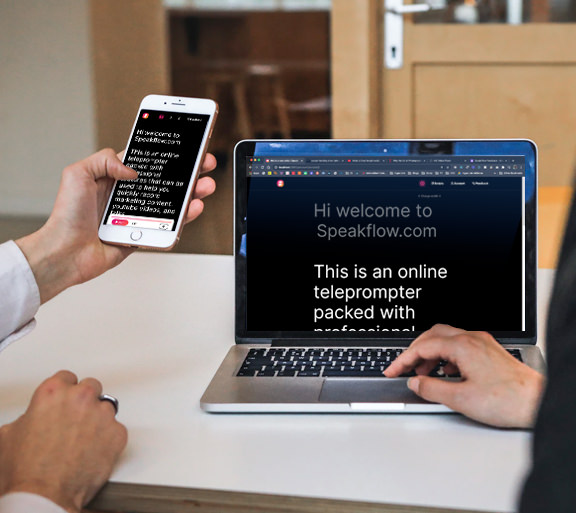
Remote
Sync multiple devices
Control multiple devices at once – your script and settings will sync and scroll on all devices in real time.
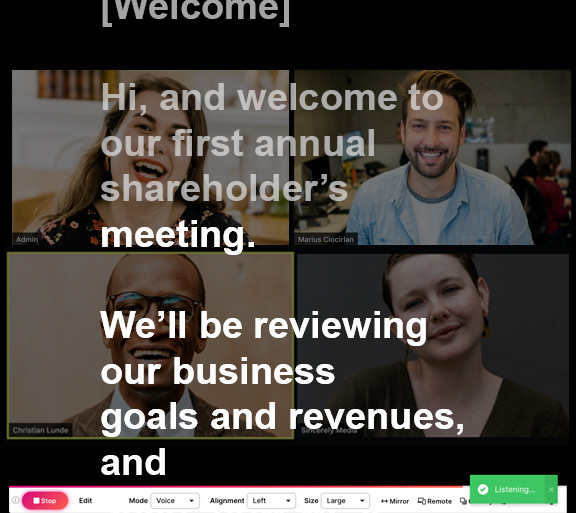
Virtual Teleprompter
See your audience
Video meetings? Virtual conference? Set other app windows as the background so you can always see your audience with Overlay

Flow
Your rhythm, our fluidity
Speakflow can follow along as you read so you can breeze through video takes.
Get to know Speakflow
To get started, create an account using your email and a unique password. Once your account is created, you'll be able to create scripts and read them with our teleprompter.
Start breezing through presentations
To create a script, sign into your account and click "New script". When drafting a script, you can add a title and either paste an existing script, import a file, or type a new script into the text area.
You can also add formatting to the text. For example, if you have 2 people reading from the script, you can set different colors for each speakers' parts. You can also add emphasis by underlining or making words bold.
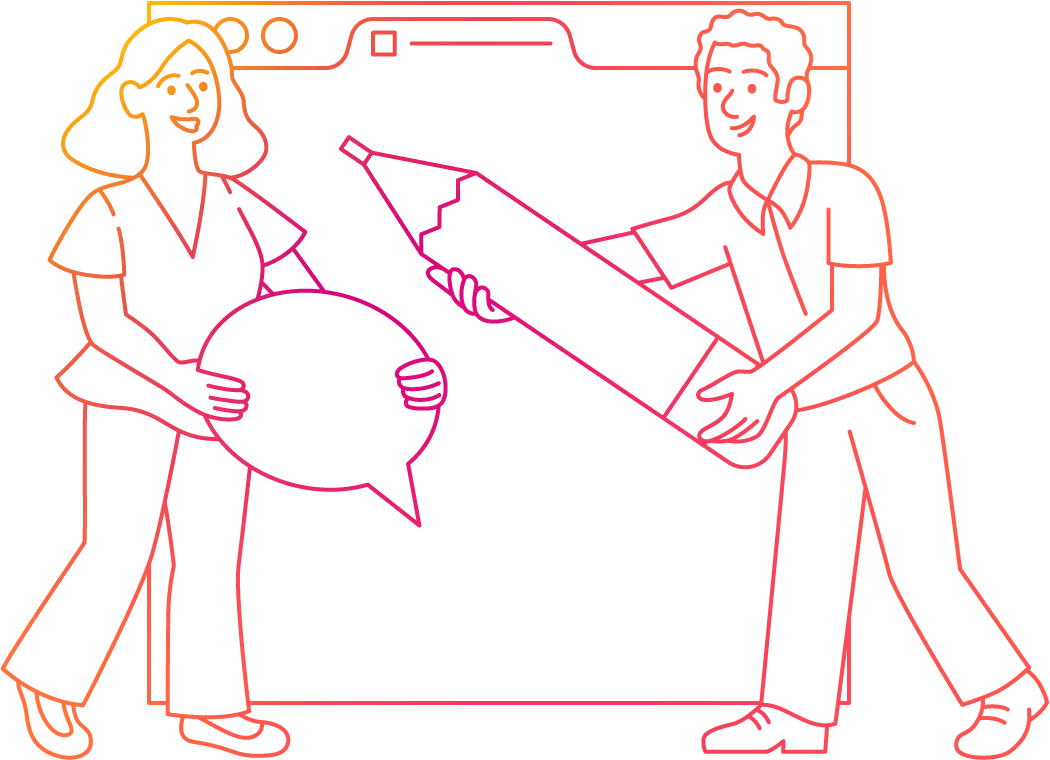
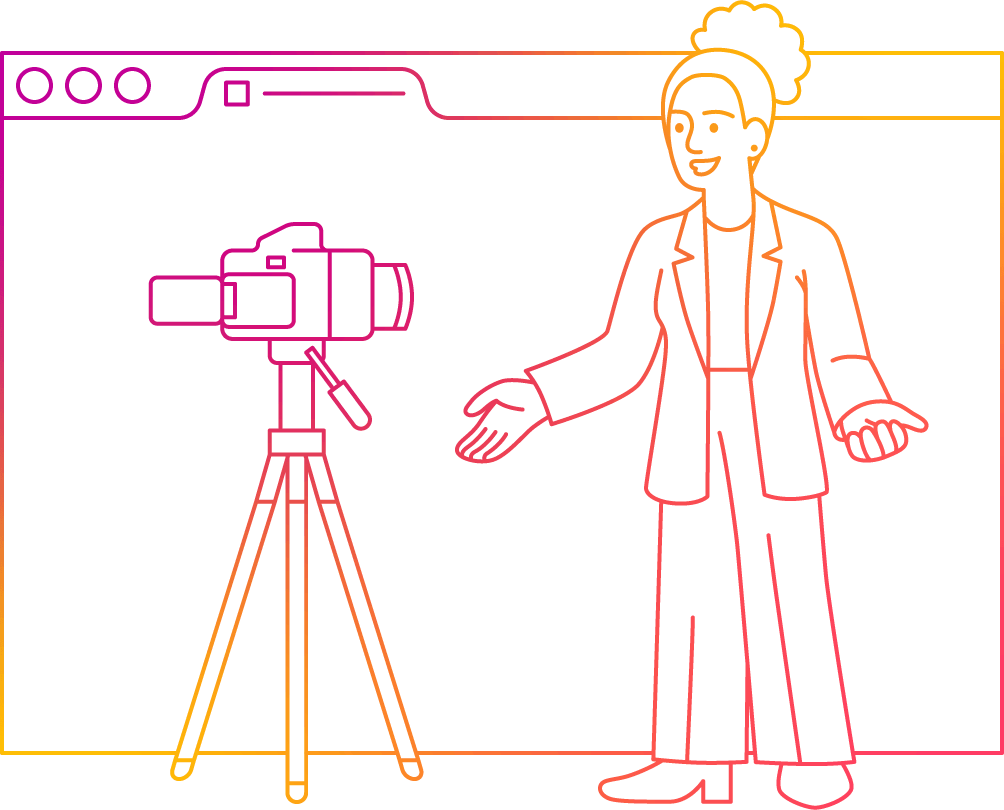
You’re on a roll, and we’re right there with you
Getting started
Once you've saved the script to your account, you can click "View" to read the script and use the teleprompter.
After you click the "Start" button in the bottom left hand corner, your browser will prompt you to allow speakflow.com to access your microphone. Once you've given access, you can start speaking and the page will scroll as you speak.
As you speak, individual words will underline to indicate that the app "heard" you. After 15 seconds of silence, the browser will automatically stop listening. To start listening again, click "Start" again.
Options
Alignment: Left, center, or justify text
Text size: Alter the size of your text
Flip: Choose to flip text horizontally on the screen so it’s usable with physical teleprompter devices
Restart: Reset the teleprompter at any time