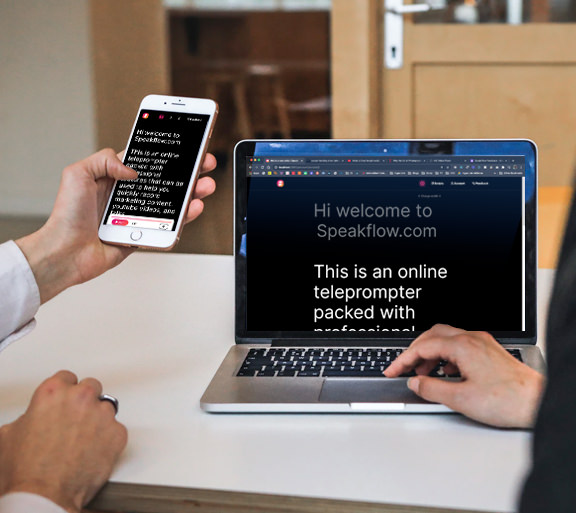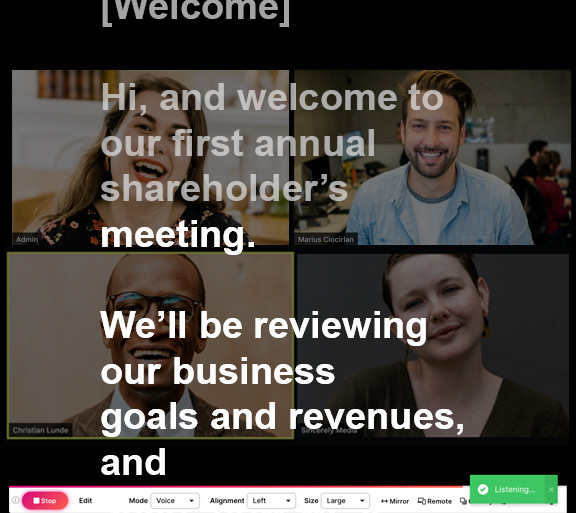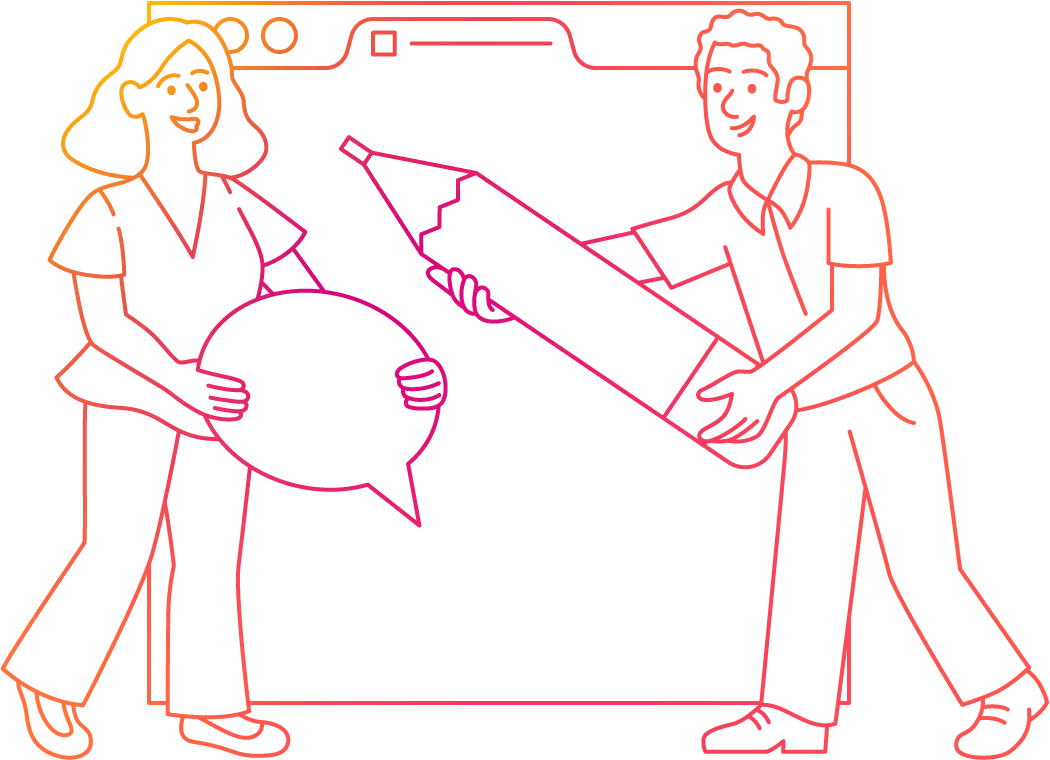Record quicker.
Speak confidently.
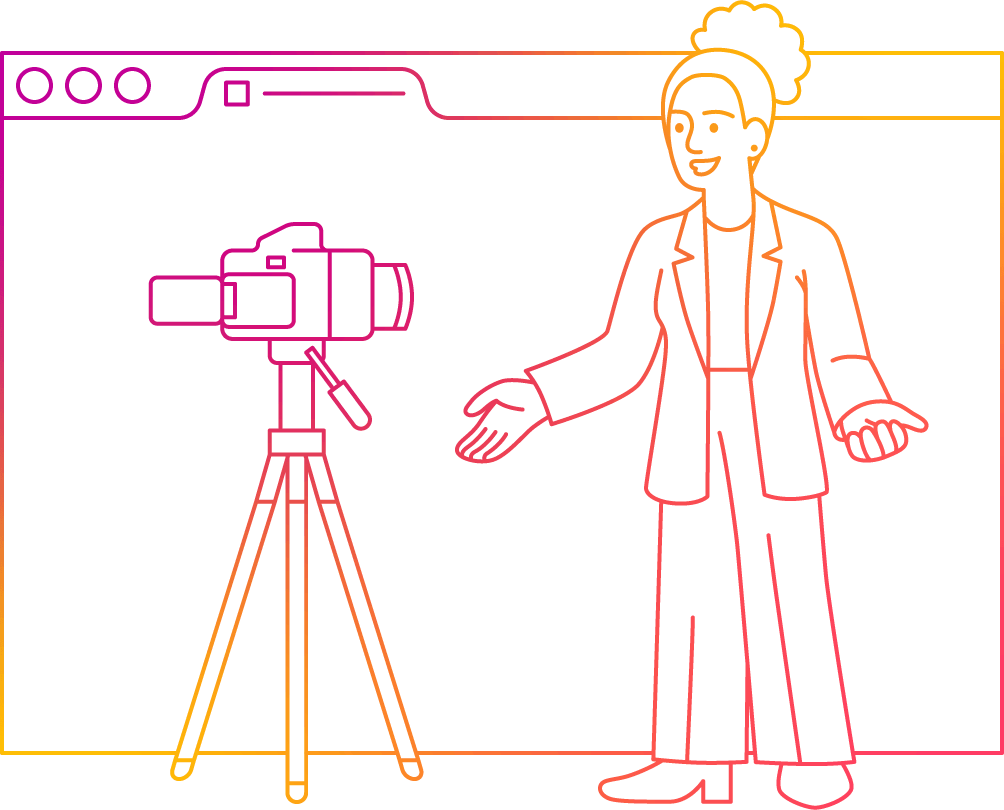
Sync Devices
Control and sync multiple devices at once.
Remotely scroll for your presenter during a virtual presentation.
Nail Your Takes
Dial in the perfect settings for your presentation.
e.g. Change the text size, line height, colors, read line and more.
Captivate the Crowd
Use integrated AI and voice recognition to supercharge your presentation.
e.g. Scroll with your voice or use AI to assist as you write your script.
Speakflow is more than teleprompter software
...it's a better way to create content.
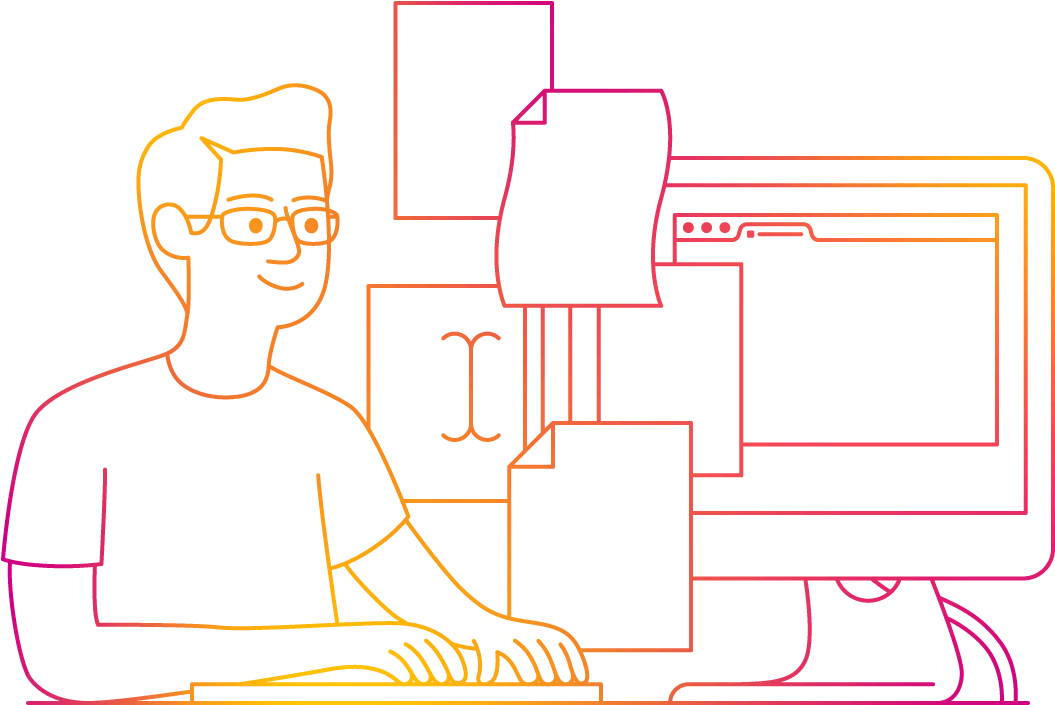
How it works
Speakflow is an application that runs in your web browser. There's nothing to download to your computer, phone or tablet. (We promise!)
In short, you can create an account, create scripts, and use our teleprompter to help you give speeches, record video content, and more.
Stop skimming to find your place or stammering to catch your thought. Speakflow can scroll as you speak, at defined intervals, or manually.